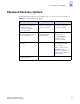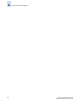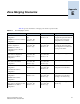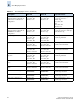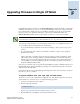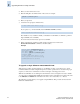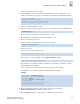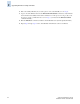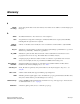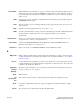Technical data
F-2 Fabric OS Administrator’s Guide
Publication Number: 53-0000518-09
Upgrading Firmware in Single CP Mode
F
4. Enter your user name for the server.
5. Enter the full path to the firmware file on the server; for example:
6. Enter your password.
7. Answer the next prompts as indicated here:
If you specify no, you must manually enter the firmwareCommit command.
The default is no. If you take the default, you must later use the haReboot command to perform a
high-availability reboot manually.
In v4.4.0 or later, the Full Install option is not available.
8. Wait for the firmware download to finish. (Start a new telnet session and use the
firmwareDownloadStatus command to check the status.)
Example
To upgrade a single Silkworm 12000/24000 CP blade
Although it is possible to upgrade firmware on one CP blade at a time, you should not do so under
normal circumstances because it might disrupt director switch operations if not executed in the proper
sequence, or if the version of firmware is down-level and part of an unsupported version.
When the two CP blades are not running the same firmware versions, it might be necessary to disable
one or the other to maintain fabric stability. For information on the commands used to achieve this, refer
to the haDisable and haFailover commands in the Fabric OS Command Reference Manual.
The following procedure allows you to upgrade a single CP blade. This procedure can be used with
Fabric OS v4.0.0d and later.
/pub/v5.0.1/release.plist
Do Auto Commit after reboot [Y]: y
Reboot system after download [N]: y
switch: admin> firmwaredownload -s
Server Name or IP Address: 192.1.2.3
User Name: JohnDoe
File Name: /pub/v5.0.1/release.plist
Password: *****
Do Auto Commit after reboot [Y]: y
Reboot system after download [N]: y
Firmwaredownload has started.
.
.
.