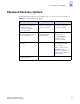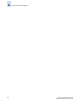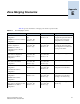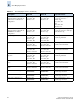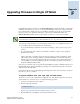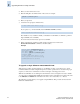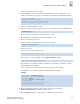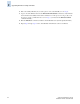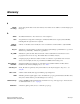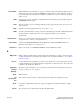Technical data
Fabric OS Administrator’s Guide F-3
Publication Number: 53-0000518-09
Upgrading Firmware in Single CP Mode
F
1. Connect to the switch and log in as admin.
2. Enter the haShow command to determine which CP blade is the active and which one is the
standby. In the following example, the active CP blade is CP0, and the standby CP blade is CP1:
3. Log in to the standby CP blade as admin.
4. Enter the following command to upgrade a new version of the firmware to the standby CP blade:
Be sure to type a space between the command and the -s option.
5. Enter the IP address of the FTP server where the firmware is stored.
6. Enter your user name for the server.
7. Enter the full path to the firmware file on the server; for example:
8. Enter your password.
9. Answer the next prompts as indicated here:
If you answer no, you must manually enter the firmwareCommit command.
The default is no. If you take the default, you must later use the haReboot command to perform a
high-availability reboot manually.
After you upgrade to v4.4.0 or later, the Full Install option is no longer available.
The default is no. If you take the default, you must manually reboot the CP.
Example
10. Wait for the firmware download to finish. (Start a new telnet session and use the
firmwareDownloadStatus command to check the status.)
11. Enter the haShow command to verify that the two CP blades are synchronized.
switch:admin> hashow
Local CP (Slot 5, CP0): Active
Remote CP (Slot 6, CP1): Standby, Healthy
HA enabled, Heartbeat Up, HA State in sync
firmwaredownload -s
/pub/v5.0.1/release.plist
Do Auto Commit after reboot [Y]: y
Reboot system after download [N]: y
switch: admin> firmwaredownload -s
Server Name or IP Address: 192.1.2.3
User Name: JohnDoe
File Name: /pub/v5.0.1/release.plist
Password: *****
Full Install (Otherwise upgrade only) [Y]: y
Do Auto Commit after reboot [Y]: y
Reboot system after download [N]: y