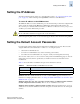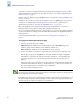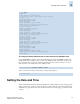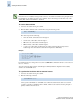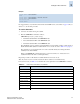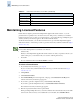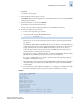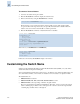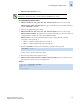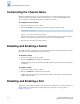Technical data
2-12 Fabric OS Administrator’s Guide
Publication Number: 53-0000518-09
Customizing the Chassis Name
2
Customizing the Chassis Name
Beginning with Fabric OS v4.4.0, it is recommended that you customize the chassis name for each
switch. Some system logs identify switches by chassis names, so if you assign meaningful chassis
names in addition to meaningful switch names, logs will be more useful.
To change the chassis name
1. Connect to the switch and log in as admin.
2. Enter the chassisName command at the command line, using the following syntax:
where newname is the new name for the chassis.
Chassis names can be from 1 to 15 characters long, must begin with a letter, and can contain letters,
numbers, or the underscore character. It is not necessary to use the quotation marks.
3. Record the new chassis name for future reference.
Disabling and Enabling a Switch
By default, the switch is enabled after power is applied and diagnostics and switch initialization routines
have finished. You can disable and reenable it as necessary.
To disable a switch
1. Connect to the switch and log in as admin.
2. Enter the switchDisable command at the command line.
All Fibre Channel ports on the switch are taken offline. If the switch was part of a fabric, the fabric
reconfigures.
To enable a switch
1. Connect to the switch and log in as admin.
2. Enter the switchEnable command at the command line.
All Fibre Channel ports that passed the POST test are enabled. If the switch has interswitch links to
a fabric, it joins the fabric.
Disabling and Enabling a Port
All licensed ports are enabled by default. You can disable and reenable them as necessary. Ports that you
activate with Ports on Demand must be enabled explicitly, as described in “Activating Ports on
Demand” on page 2-13.
chassisname “newname”