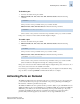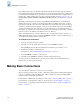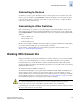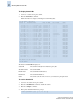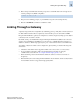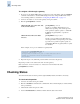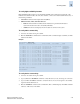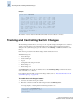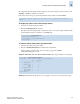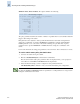Technical data
2-14 Fabric OS Administrator’s Guide
Publication Number: 53-0000518-09
Making Basic Connections
2
Ports on Demand is ready to be unlocked in the switch firmware. Its license key might be part of the
licensed Paper Pack supplied with switch software, or you can purchase the license key separately from
your switch vendor. You might need to generate a license key from a transaction key supplied with your
purchase. If so, launch an Internet browser and go to the Brocade Web site at http://www.brocade.com.
Click products> Software Products> Software License Keys and follow the instructions to generate
the key.
By default, ports 0 through 15 are activated on the SilkWorm 4100. Each Ports on Demand license
activates the next group of eight ports, in numerical order. Before installing a license key, you must
insert transceivers in the ports to be activated. Remember to insert the transceivers in the lowest group
of inactive port numbers first. For example, if only 16 ports are currently active and you are installing
one Ports on Demand license key, make sure to insert the transceivers in ports 16 through 23. If you
later install a second license key, insert the transceivers in ports 24 through 31. (For details on inserting
transceivers, refer to the SilkWorm 4100 Hardware Reference Manual).
After you install a license key, you must enable the ports to complete their activation. You can do so
without disrupting switch operation by using the portEnable command on each port. Alternatively, you
can disable and reenable the switch to activate ports.
To activate Ports on Demand
1. Connect to the switch and log in as admin.
2. Optionally, to verify the current states of the ports, use the portShow command.
In the portShow output, the Licensed field indicates whether the port is licensed or not.
3. Install the Brocade Ports on Demand license.
For instructions, refer to “Maintaining Licensed Features” on page 2-8.
4. Use the portEnable command to enable the ports.
5. Optionally, use the portShow command to check the newly activated ports.
If you remove a Ports on Demand license, the licensed ports will become disabled after the next
platform reboot or the next port deactivation.
Making Basic Connections
You can make basic connections to devices and to other switches.
Before connecting a v4.0.0 (or later) switch to a fabric that contains switches running earlier firmware
versions, you must first set the same PID format on all the switches. The presence of different PID
formats in a fabric causes fabric segmentation.
For information on PID formats and related procedures, refer to “Selecting a PID format” on page A-4.
For information on configuring the routing of connections, refer to “Routing Traffic” on page 6-1.
For information on configuring extended interswitch connections, refer to “Administering Extended
Fabrics” on page 11-1.