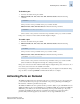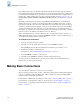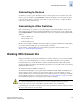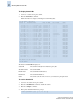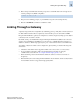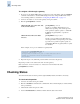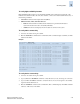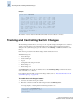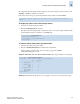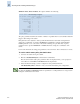Technical data
2-18 Fabric OS Administrator’s Guide
Publication Number: 53-0000518-09
Checking Status
2
To configure a link through a gateway
1. If you are not sure that the PID format is consistent across the entire fabric, enter the configShow
command on all switches to check the PID setting. If necessary, change the PID format on any
nonconforming switches, as described in “Configuring the PID Format” on page A-1.
2. Connect to the switch on one end of the gateway and log in as admin.
3. Enter the portCfgIslMode command:
In this example, slot 2, port 3 is enabled for a gateway link:
4. Repeat the steps for any additional ports that will be connected to the gateway.
Repeat the procedure on the switch at the other end of the gateway.
Refer to the Fabric OS Command Reference Manual for more information about the
portCfgIslMode command.
Checking Status
You can check the status of switch operation, high availability features, and fabric connectivity.
To check switch operation
1. Connect to the switch and log in as admin.
2. Enter the switchShow command at the command line. This command displays a switch summary
and a port summary.
3. Check that the switch and ports are online.
4. Use the switchStatusShow command to further check the status of the switch.
SilkWorm 200E, 3016, 3250, 3850, 3900,
4012, and 4100 switches:
portCfgIslMode port mode
Specify a port number. Valid values for port
number vary depending on the switch type. The
mode operand is required: specify 1 to enable ISL
R_RDY mode (gateway link) or specify 0 to
disable it.
SilkWorm 12000, 24000, and 48000
directors:
portCfgIslMode slot/port, mode
Specify a slot/port number pair. Valid values for
slot and port number vary depending on the switch
type. The mode operand is required: specify 1 to
enable ISL R_RDY mode (gateway link) or specify
0 to disable it.
switch:admin> portcfgislmode 2/3, 1
Committing configuration...done.
ISL R_RDY Mode is enabled for port 3. Please make sure the PID
formats are consistent across the entire fabric.
switch:admin>