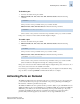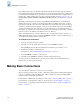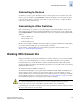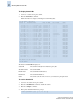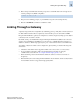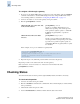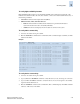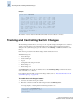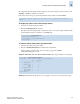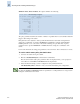Technical data
2-22 Fabric OS Administrator’s Guide
Publication Number: 53-0000518-09
Tracking and Controlling Switch Changes
2
SilkWorm 12000, 24000 and 48000: The output is similar to the following:
The policy parameter determines the number of failed or inoperable units for each contributor that will
trigger a status change in the switch.
Each parameter can be adjusted so that a specific threshold must be reached before that parameter
changes the overall status of a switch to MARGINAL or DOWN. For example, if the FaultyPorts
DOWN parameter is set to 3, the status of the switch will change if 3 ports fail. Only one policy
parameter needs to pass the MARGINAL or DOWN threshold to change the overall status of the
switch.
For more information about setting policy parameters, refer to the Fabric Watch Administrator’s Guide.
To set the switch status policy threshold values
1. Connect to the switch and log in as admin.
2. Enter the switchStatusPolicySet command at the command line.
First, the current switch status policy parameter values are displayed. Then, you are prompted to
enter values for each DOWN and MARGINAL threshold parameter:
3. Verify the threshold settings you have configured for each parameter. Enter the
switchStatusPolicyShow command to view your current switch status policy configuration:
switch:admin> switchstatuspolicyshow
The current overall switch status policy parameters:
Down Marginal
----------------------------------
PowerSupplies 3 0
Temperatures 2 1
Fans 2 1
WWN 0 1
CP 0 1
Blade 0 1
Flash 0 1
MarginalPorts 2 1
FaultyPorts 2 1
MissingSFPs 0 0
switch:admin>
N
ote
By setting the DOWN and MARGINAL value for a parameter to 0,0 that parameter is no longer used in
setting the overall status for the switch.