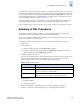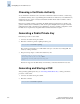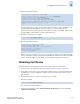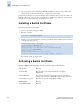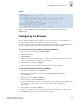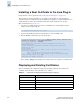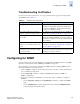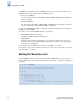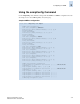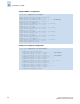Technical data
Fabric OS Administrator’s Guide 3-19
Publication Number: 53-0000518-09
Configuring for the SSL Protocol
3
In countries that allow the use of 128-bit encryption, you should use the latest version of your browser.
For example, Internet Explorer 6.0 and later supports 128-bit encryption by default. You can display the
encryption support (called “cipher strength”) using the Internet Explorer Help:About menu option. If
you are running an earlier version of Internet Explorer, you might be able to download an encryption
patch from the Microsoft Web site at http://www.microsoft.com.
You should upgrade to the Java 1.4.2_03 Plug-in on your management workstation. To find the Java
version that is currently running, open the Java console and look at the first line of the window.
For more details on levels of browser and Java support, refer to the Web Tools Administrator’s Guide.
Summary of SSL Procedures
You configure for SSL by obtaining, installing, and activating digital certificates for SSL support.
Certificates are required on all switches that are to be accessed through SSL.
You also need to install a certificate to the Java Plug-in on the management workstation, and you might
need to add a certificate to your Web browser.
Configuring for SSL involves these major steps, which are shown in detail in the next sections:
1. Choose a CA.
2. On each switch:
a. Generate a public/private key (secCertUtil genkey command).
b. Generate a certificate signing request (CSR) (secCertUtil gencsr command) and store the
CSR on an FTP server (secCertUtil export command).
3. Obtain the certificates from the CA.
You can request a certificate from a CA through a Web browser. After you request a certificate, the
CA either sends certificate files by email (public) or gives access to them on a remote host
(private). Typically, the CA provides the certificate files listed in Table 3-6.
4. On each switch:
a. Install the certificate.
b. Activate the certificate.
5. If necessary, install the root certificate to the browser on the management workstation.
6. Add the root certificate to the Java Plug-in keystore on the management workstation.
Table 3-6 SSL Certificate Files
Certificate File Description
name.crt The switch certificate.
nameRoot.crt The root certificate. Typically, this certificate is already installed in
the browser, but if not, you must install it.
nameCA.crt The CA certificate. It is not necessary to install this, but you can if you
want the CA name to be displayed in the browser window.