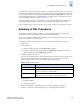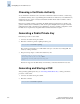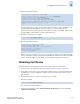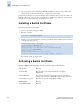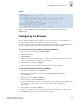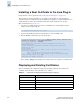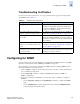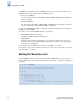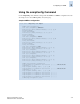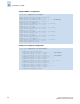Technical data
3-22 Fabric OS Administrator’s Guide
Publication Number: 53-0000518-09
Configuring for the SSL Protocol
3
6. Copy and paste this section (including the BEGIN and END lines) into the area provided in the
request form; then, follow the instructions to complete and send the request.
It might take several days to receive the certificates. If the certificates arrive by email, save them to an
FTP server. If the CA provides access to the certificates on an FTP server, make note of the path name
and make sure you have a login name and password on the server.
Installing a Switch Certificate
Perform this procedure on each switch:
1. Connect to the switch and log in as admin.
2. Enter this command:
3. Select a protocol, enter the IP address of the host on which the switch certificate is saved, and enter
your login name and password:
The certificate downloads to the switch.
Activating a Switch Certificate
Enter the configure command and respond to the prompts that apply to SSL certificates:
switch:admin> seccertutil import
Select protocol [ftp or scp]: ftp
Enter IP address: 192.10.11.12
Enter remote directory: path_to_remote_directory
Enter certificate name (must have “.crt” suffix):192.1.2.3.crt
Enter Login Name: your_account
Enter Password: *****
Success: imported certificate [192.1.2.3.crt].
To use this certificate, run the configure command to activate it
SSL attributes Enter yes.
Certificate File Enter the name of the switch certificate file: for example,
192.1.2.3.crt.
CA Certificate File If you want the CA name to be displayed in the browser window,
enter the name of the CA certificate file; otherwise, skip this prompt.
Select length of crypto key Enter the encryption key length (40, 56, or 128).
HTTP attributes Enter yes.
Secure HTTP enabled Enter yes.