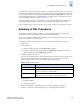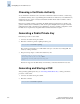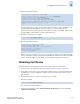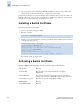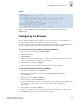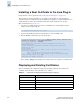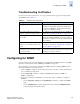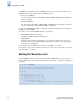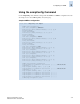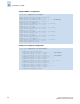Technical data
Fabric OS Administrator’s Guide 3-25
Publication Number: 53-0000518-09
Configuring for SNMP
3
Troubleshooting Certificates
If you receive messages in the browser or in a pop-up window when logging in to the target switch
using HTTPS, refer to Table 3-8.
Configuring for SNMP
You can configure for the automatic transmission of Simple Network Management Protocol (SNMP)
information to management stations. SNMPv3 and SNMPv1 are supported.
The configuration process involves configuring the SNMP agent and configuring SNMP traps. The
following commands are used in the process:
• Use the configure command to set the security level. You can specify no security, authentication
only, or authentication and privacy.
• Use the snmpConfig command to configure the SNMP agent and traps for SNMPv3 or
SNMPv1 configurations.
• If necessary for backward compatibility, you can use these legacy commands to configure for
SNMP v1:
- Use the agtCfgShow, agtCfgset, and agtCfgDefault commands to configure the SNMPv1
agent.
- Use the snmpMibCapSet command to filter at the trap level and the snmpMibCapShow
command to display the trap filter values.
Table 3-8 SSL Messages and Actions
Message Action
The page cannot be displayed The SSL certificate is not installed correctly or HTTPS is
not enabled correctly. Make sure that the certificate has
not expired, that HTTPS is enabled, and that certificate
file names are configured correctly.
The security certificate was issued by a
company you have not chosen to trust….
The certificate is not installed in the browser. Install it as
described in “Configuring the Browser” on page 3-23.
The security certificate has expired or is
not yet valid
Either the certificate file is corrupted or it needs to be
updated. Click View Certificate to verify the certificate
content. If it is corrupted or out of date, obtain and install
a new certificate.
The name on the security certificate is
invalid or does not match the name of the
site file
The certificate is not installed correctly in the Java Plug-
in. Install it as described in “Installing a Root Certificate
to the Java Plug-in” on page 3-24.
This page contains both secure and
nonsecure items. Do you want to display
the nonsecure items?
Click No in this pop-up window. The session opens with a
closed lock icon on the lower-right corner of the browser,
indicating an encrypted connection.