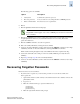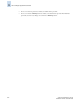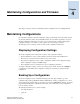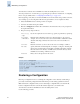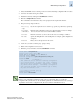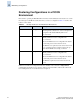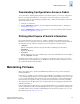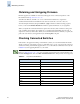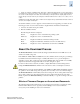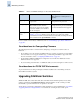Technical data
Fabric OS Administrator’s Guide 4-5
Publication Number: 53-0000518-09
Maintaining Firmware
4
Downloading Configurations Across a Fabric
To save time when configuring fabric parameters and software features, you can save a configuration
file from one switch and download it to other switches of the same model type, as shown in the
following procedure. Avoid downloading configuration files to different model switches, because that
can cause the switches to fail.
1. Configure one switch first.
2. Use the configUpload command to save the configuration information. Refer to “Backing Up a
Configuration” on page 4-1.
3. Use the configDownload command to download it onto each of the remaining switches. Refer to
“Restoring a Configuration” on page 4-2.
Printing Hard Copies of Switch Information
It is recommended that you print a hard copy of all key configuration data, including license key
information for every switch, and store it in a safe and secure place for emergency reference. Print out
the information from the following commands, and store the printouts in a secure location:
• configShow
Displays configuration parameters and setup information, including license information.
• ipAddrShow
Displays the IP address.
• licenseShow
Displays the license keys you have installed and provides better detail than the license information
from the configShow command.
Depending on the security procedures of your company, you might also want to keep a record of the
user levels and passwords (including any boot ROM passwords) for all switches in the fabric. Access to
this sensitive information should be limited.
Maintaining Firmware
This section explains how to obtain and install firmware. Fabric OS v5.0.1 provides nondisruptive
firmware installation.
In most cases, you will be upgrading firmware; that is, installing a newer firmware version than the one
you are currently running. However, some circumstances might require installing an older version; that
is, downgrading the firmware. The procedures in this section assume that you are upgrading firmware,
but they work for downgrading as well, provided the old and new firmware versions are compatible.
Also, always reference the latest release notes for updates that may exist regarding downgrades under
particular circumstances.
Using the CLI (or Brocade Web Tools), you can upgrade the firmware on one switch at a time. You can
use the optionally licensed Brocade Fabric Manager software tool to upgrade firmware simultaneously
on multiple switches. For more details on Fabric Manager and other licensed software tools, go to the
Brocade Web site at http://www.brocade.com.