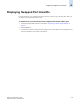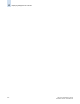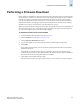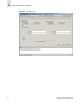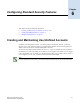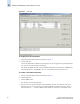Technical data
6-4 Web Tools Administrator’s Guide
Publication Number: 53-0000522-09
Configuring SNMP Information
6
You can enable and disable user- and admin-level accounts except for your own account. You
cannot enable or disable your own account or the factory account. Only the root account can disable
itself.
If you disable an account, all active CLI sessions for that account are logged out.
8. Click OK.
9. Click Apply to save your changes.
To change the password of an account
1. Launch the Switch Admin module as described on page 4-3.
2. Click the User tab.
3. Select the account to modify.
If you are logged in as admin, you can change the password of your own account, peer admin
accounts, switchAdmin accounts, and user accounts. You cannot change the root or factory account
passwords.
If you are logged in as a switchAdmin, you can only change the password of your own account.
4. Click the Change Password... button.
The Set User Account Password dialog displays.
If you are changing the password of an admin account, you must also provide the current password.
You do not need to provide the current password if you are changing the password of a lower-level
user account.
5. Type the current password of the account. This step is required only if you are changing the
password of your own or a peer admin account.
6. Type the new password of the account.
The new password must have at least one character different from the old password.
7. Retype the new password in the Confirm Password field.
8. Click OK.
9. Click Apply to save your changes.
Configuring SNMP Information
This section describes how to manage the configuration of the SNMP agent in the switch. The
configuration includes SNMPv1 and SNMPv3 configuration, accessControl, and systemGroup
configuration parameters.
For more information, refer to the snmpConfig command in the Fabric OS Command Reference
Manual.