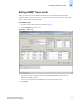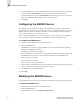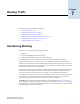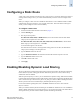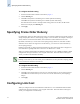Technical data
6-6 Web Tools Administrator’s Guide
Publication Number: 53-0000522-09
Configuring SNMP Information
6
Configuring SNMP Information
When you configure SNMP information for the SilkWorm 12000 director or for a SilkWorm 24000 or
48000 configured with two logical switches, it is on a logical-switch basis. This means that for each
logical switch, you must configure SNMP information individually.
To change the systemGroup configuration parameters
1. Launch the Switch Admin module as described on page 4-3.
2. Click the SNMP tab (see Figure 6-2).
3. Type a contact name, a description, and a location in the SNMP Information section.
4. Optional: Click the Enable Authentication Trap checkbox to allow authentication traps to be sent
to the reception IP address.
5. Click Apply.
To set SNMPv1 configuration parameters
1. Launch the Switch Admin module as described on page 4-3.
2. Click the SNMP tab (see Figure 6-2).
3. Double-click a community string in the SNMPv1 section and type a new community string.
4. Double-click a recipient IP address in the SNMPv1 section and type a new IP address.
5. Click Apply.
To set SNMPv3 configuration parameters
1. Launch the Switch Admin module as described on page 4-3.
2. Click the SNMP tab (see Figure 6-2).
3. Select a user name from the User Name drop-down list in the SNMPv3 section.
4. Double-click a recipient IP address in the SNMPv3 section and type a new IP address.
5. Select a trap level from the Trap Level drop-down list.
6. Click Apply.
To change the accessControl configuration
1. Launch the Switch Admin module as described on page 4-3.
2. Click the SNMP tab (see Figure 6-2).
3. Double-click an access host IP address in the Access Control List section and type a new host IP
address.
4. Select a permission for the host from the Access Control List drop-down list. Options are Read
Only and Read Write.
5. Click Apply.