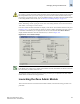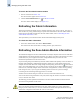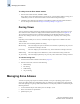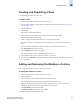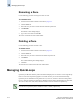Technical data
10-4 Web Tools Administrator’s Guide
Publication Number: 53-0000522-09
Managing Zoning with Web Tools
10
To launch the Zone Administration module
1. Select a switch from the Fabric Tree.
The selected switch appears in the Switch View.
2. Click the Zone Administration icon in the Fabric Toolbar.
The Zone Admin module displays (see Figure 10-1).
Refreshing the Fabric Information
This function refreshes the display of fabric elements (switches, ports, devices, and AL_PAs) only. It
does not affect any zoning element changes or update zone information in the Zone Admin module. To
refresh the zone information displayed in the Zone Admin module, refer to “Refreshing the Zone
Admin Module Information,” next.
This option allows you to refresh the fabric element information displayed at any time.
To refresh the fabric information
1. In the Zone Admin module, click View > Refresh Fabric.
This refreshes the status for the fabric, including switches, ports, and devices.
Refreshing the Zone Admin Module Information
The information displayed in the Zone Admin module is initially a snapshot of the contents of the fabric
zoning database at the time the module is launched. Any changes you make to this window are saved to
a local buffer; they are not applied to the fabric zoning database until you invoke one of the
transactional operations listed in the Actions menu.
Any local zoning changes are buffered by the Zone Admin module until explicitly saved to the fabric. If
the fabric zoning database is independently changed by another user or from another interface (for
example, the CLI) while Web Tools zoning changes are still pending, the refresh icon starts to blink
(after a 15 second polling delay). You can then choose to refresh the current Web Tools zoning view to
reflect the new, externally changed contents of the fabric zoning database, in which case any pending
local changes are lost, or you can ignore the blinking refresh icon and save your local changes,
overwriting the external changes that triggered the icon to blink.
Another reason to refresh zoning is to back out of current, unsaved work and start over.
You can refresh the zoning information at any time, either using the refresh icon (whether it is flashing
or not) or from the View menu.
The following procedure updates the information in the Zone Admin module with the information
saved in the zoning database on the switch.
.
Caution
When you refresh the buffered information in the Zone Admin module, any zoning configuration
changes you have made and not yet saved are erased from the buffer and replaced with the currently
enabled zone configuration information that is saved on the switch.