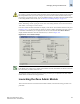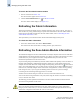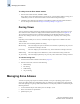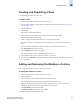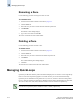Technical data
Web Tools Administrator’s Guide 10-5
Publication Number: 53-0000522-09
Managing Zoning with Web Tools
10
To refresh the local Zone Admin buffer from the fabric zoning database
1. Launch the Zone Admin module as described on page 10-3.
2. Click View > Refresh Zoning or click the zone refresh icon (located in the lower right corner
of the Zone Admin module).
This refreshes the information in the Zone Admin module with the information in the switch’s zoning
database. This action also refreshes the fabric information as described in “Refreshing the Fabric
Information” on page 10-4. Any unsaved zoning changes are deleted.
Saving Local Zoning Changes
All information displayed and all changes made in the Zone Admin module are buffered until you save
the changes. That means that any other user looking at the zone information for the switch will not see
the changes you have made until you save them.
Saving the changes propagates any changes you have made in the Zone Admin module (buffered
changes) to the zoning database on the switch. If another user has a zoning operation in progress at the
time that you attempt to save changes, a warning is displayed that indicates that another zoning
transaction is in progress on the fabric. You can select to abort the other transaction and override it with
yours.
If the zoning database size exceeds the maximum allowed, you cannot save the changes. The zoning
database summary displays the maximum zoning database size (refer to “Displaying the Zone
Configuration Summary” on page 10-20).
This action updates the entire contents of the Zone Admin module, not just the selected zone, alias, or
configuration. You can save your changes at any time during the zone administration session.
To save Zone Admin module changes to the switch zoning database
1. Make your zoning changes in the Zone Admin module.
2. Click Actions > Save Config Only.
Closing the Zone Admin Module
It is very important to remember that any changes you make in the Zone Admin module are not saved
automatically. It is recommended that you always close the Zone Admin module from the File menu, as
described in the procedure below.
Note
If you have made changes to a configuration, you must enable the configuration before the changes will
be effective. To enable the configuration, refer to “Enabling a Zone Configuration” on page 10-18.
Caution
If you click the X in the top right corner of the Zone Admin module, the Zone Admin session is closed
immediately, and any changes you made without saving are lost. To avoid potential loss of data, use the
following procedure to close the Zone Admin module. In this procedure, the Zone Admin session
displays a warning if you have unsaved changes when you are trying to close the Zone Admin module.