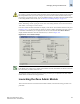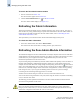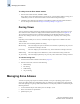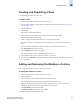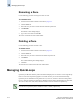Technical data
10-6 Web Tools Administrator’s Guide
Publication Number: 53-0000522-09
Managing Zone Aliases
10
To safely close the Zone Admin module
1. From the Zone Admin module, click File > Close.
If any changes exist in the buffer that have not been saved, a warning dialog displays, asking you to
confirm that you want to close the Zone Admin session without saving the changes.
2. Click Yes to close without saving changes, or click No to go back to the Zone Admin module to
save the changes as described in “Saving Local Zoning Changes” on page 10-5.
Zoning Views
You can choose how zoning elements are displayed in the Zone Admin module. The zoning view you
select determines how members are displayed in the Member Selection List panel (see Figure 10-1).
The views filter the fabric and device information displayed in the Member Selection List for the
selected view, making it easier for you to create and modify zones, especially when creating “hard
zones.”
Depending on the method you use to zone, certain tabs might or might not be available in the Zone
Admin window.
There are four views of defining members for zoning:
Mixed zoning This view displays the port area number, device WWNs, or QuickLoop AL_PAs, and
is useful when creating a soft zone.
Port zoning This view displays port area numbers only, and is useful when creating a hard zone.
WWN zoning This view displays device WWNs only, and is useful when creating a hard zone.
AL_PA zoning This view displays QuickLoop AL_PAs only, and is useful when creating a soft zone.
To select a zoning view
1. Launch the Zone Admin module as described on page 10-3.
2. From the View menu, select one of the following:
• Mixed Zoning
• Port Zoning
• WWN Zoning
• AL_PA Zoning
Managing Zone Aliases
An alias is a logical group of port area numbers, WWNs, or AL_PAs. Specifying groups of ports or
devices as an alias makes zone configuration easier, by enabling you to configure zones using an alias
rather than inputting a long string of individual members. You can specify members of an alias using the
following methods:
• A switch domain and port area number pair: for example, “2, 20”
• Device node and device port WWNs
• QuickLoop AL_PAs