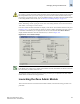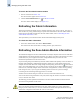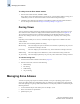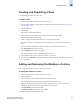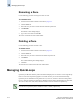Technical data
Web Tools Administrator’s Guide 10-7
Publication Number: 53-0000522-09
Managing Zone Aliases
10
Creating and Populating a Zone Alias
Use the following procedure to create a zone alias.
To create an alias
1. Launch the Zone Admin module as described on page 10-3.
2. Select a format to display zoning members in the Member Selection List as described in “Zoning
Views” on page 10-6.
3. Click the Alias tab.
4. Click Create.
The Create New Alias dialog displays.
5. Type a name for the new alias, and click OK in the Create New Alias dialog.
The new alias displays in the Name list in the Alias tab.
6. Click “+” signs in the Member Selection List to view the nested elements.
The choices available in the Member Selection List depend on the selection made in the View
menu.
7. Click elements in the Member Selection List that you want to include in your alias.
The Add Member button becomes active.
8. Click Add Member to add alias members.
Selected members move to the Alias Members window.
9. Optional: Repeat steps 7 and 8 to add more elements to your alias.
10. Optional: Click Add Other to include a WWN, port, or QuickLoop (AL_PA) that is not currently a
part of the fabric.
11. Optional: Click Add Other Host to include a WWN, port, or QuickLoop (AL_PA) that is not
currently a part of the fabric.
Adding and Removing Members of a Zone Alias
Use the following procedure to add or remove zone alias members.
To modify the members of an alias
1. Launch the Zone Admin module as described on page 10-3.
2. Click the Alias tab.
3. Select the alias you want to modify from the Name drop-down list.
4. Highlight an element in the Member Selection List that you want to add to your alias, or highlight
an element in the Alias Members list that you want to delete.
5. Click Add Member to add the selected alias member.
Click Remove Member to remove the selected alias member.
The alias is modified in the Zone Admin buffer.