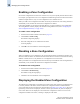Technical data
Web Tools Administrator’s Guide 10-13
Publication Number: 53-0000522-09
Managing Fabric Assist Zones
10
Creating a Fabric Assist Zone
Use the following procedure to create a Fabric Assist zone. For this example, the Mixed Zone level is
used.
To create a Fabric Assist zone
1. Launch the Zone Admin module as described on page 10-3.
2. Click View > Mixed Zoning. You can select any view except the AL_PA view.
The Mixed View tab displays.
3. Click the Fabric Assist tab.
4. Click Create.
The Create New FA dialog displays.
5. Type a name for the new Fabric Assist zone and click OK.
A fabric host is required.
6. Click “+” signs in the Member Selection List to view the nested elements.
The choices available in the Member Selection List depend on the selection made in the View
menu.
7. Select an element in the Member Selection List that you want to include in your zone.
The Add Member button becomes active.
8. Click Add Member to add the zone member.
The selected member is moved to the Zone Members window.
9. Optional: Repeat steps 7 and 8 to add more elements to your Fabric Assist zone.
10. Optional: Click Add Other to include a WWN, port, or QuickLoop (AL_PA) that is not currently a
part of the fabric.
11. Optional: Click Add Other Host to include a WWN, port, or QuickLoop (AL_PA) that is not
currently a part of the fabric.
The new members appear in the Fabric Assist Members area. The newly created Fabric Assist zone also
displays in the Config tab.
Adding and Removing Fabric Assist Zone
Members
Use the following procedure to add and remove Fabric Assist zone members.
To modify the members of a Fabric Assist zone
1. Launch the Zone Admin module as described on page 10-3.
2. Click the Fabric Assist tab.
3. Select the Fabric Assist zone you want to modify from the Name drop-down list.