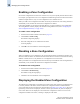Technical data
10-16 Web Tools Administrator’s Guide
Publication Number: 53-0000522-09
Managing Zone Configurations
10
To create a zone configuration
1. Launch the Zone Admin module as described on page 10-3.
2. Select a format to display zoning members in the Member Selection List as described in “Zoning
Views” on page 10-6.
3. Click the Config tab.
4. Click Create.
The Create New Config dialog box appears.
5. Type a name for the new configuration and click OK.
The new configuration displays in the Name list.
6. Click “+” signs in the Member Selection List to view the nested elements.
The choices available in the list depend on the selection made in the View menu.
7. Highlight an element in the Member Selection List that you want to include in your configuration.
The Add Member button becomes active.
8. Click Add Member to add configuration members.
Selected members are moved to the Config Members Window.
9. Repeat steps 7 and 8 to add more elements to your configuration.
10. Click Actions > Save Config Only to save the configuration changes.
To enable the configuration, refer to “Enabling a Zone Configuration” on page 10-18.
Adding or Removing Zone Configuration
Members
Use the following procedure to add or remove members of a zone configuration.
To modify the members of a zone configuration
1. Launch the Zone Admin module as described on page 10-3.
2. Click the Config tab.
3. Select the configuration you want to modify from the Name drop-down list.
4. Click an element in the Member Selection List that you want to include in your configuration or
click an element in the Config Members that you want to delete.
Note
Any changes made to the currently enabled configuration will not appear until you reenable the
configuration.
Note
You can make changes to a configuration that is currently enabled; however, changes will not appear
until you reenable the configuration.