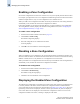Technical data
Web Tools Administrator’s Guide 10-19
Publication Number: 53-0000522-09
Managing Zone Configurations
10
The enabled configuration is listed in the top right corner of the Zone Admin module.
Figure 10-4 Effective Configuration Window
To view the enabled zone configuration name without launching the Zone
Admin module
Select a switch from the Fabric Tree.
The selected switch appears in the Switch View. The current zone configuration name (if one is
enabled) is displayed in the lower portion of the Switch Information View. If no zone configuration is
enabled, the field displays “none”.
To view detailed information about the enabled zone configuration
1. Launch the Zone Admin module, as described on page 10-3.
The zone configuration in effect at the time you launched the Zone Admin module is identified in
the top right corner. This information is automatically updated every 15 seconds. It is also updated
if you manually refresh the Zone Admin module contents by clicking the refresh icon at the bottom
right corner of the Zone Admin module, or when you enable a configuration through the Zone
Admin module.
2. Use one of the following methods to identify the most recently effective zone configuration without
saving or applying any changes you have made in the Zone Admin module:
• Click File > View Effective Configuration in the Zone Admin module.
• Click the enabled configuration button in the Zone Admin module.
Both of these actions display the Effective Configuration window. If no zone is enabled, a message
is displayed, indicating that there is no active zoning configuration on the switch.
3. Optional: Click Print to print the enabled zone configuration details. This launches the print
dialog.
Caution
Clicking the refresh icon overwrites all local unsaved zoning changes. If anyone has made
any changes to the zones outside of your Zone Admin session, those changes will be applied.