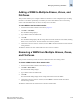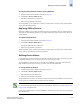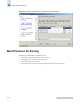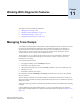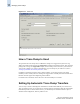Technical data
Web Tools Administrator’s Guide 10-23
Publication Number: 53-0000522-09
Managing the Zoning Database
10
Adding a WWN to Multiple Aliases, Zones, and
FA Zones
This procedure enables you to configure a WWN as a member in a zone configuration prior to adding
that device to the fabric. Specifically, it is useful if you want to add a WWN to all or most zoning
entities. The added WWN does not need to currently exist in the fabric.
To add a WWN to the Zone Admin buffer
1. Launch the Zone Admin module as described on page 10-3.
2. Click Edit > Add WWN.
The Add WWN dialog displays.
3. Type a WWN value in the WWN field.
4. Click OK.
The Add WWN dialog displays all the zoning elements that will include the new WWN, including
aliases, zones, and FA zones. All of the elements are selected by default.
5. Click items in the list to select or unselect, and click Add to add the new WWN to all the selected
zoning elements.
The WWN is added to the Zone Admin buffer and can be used as a member.
Removing a WWN from Multiple Aliases, Zones,
and FA Zones
This procedure is useful if you want to remove a WWN from all or most zoning entities.
To delete a WWN from the Zone Admin buffer
1. Launch the Zone Admin module as described on page 10-3.
2. Click Edit > Delete WWN.
The Delete WWN dialog displays.
3. Type a WWN value in the WWN field.
4. Click OK.
The Delete WWN dialog displays all the zoning elements that include the WWN.
5. Click items in the list to select or unselect, and click Delete to delete the WWN from all the
selected zoning elements.
The WWN is deleted from the selected items in the Zone Admin buffer.