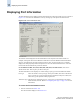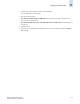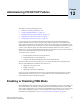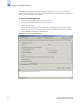Technical data
Web Tools Administrator’s Guide 11-5
Publication Number: 53-0000522-09
Displaying Switch Information
11
Figure 11-2 Fan Status Window
Note that the Fan No. column indicates either the fan number or the fan FRU number, depending on the
switch model. A fan FRU can contain one or more fans.
• For the SilkWorm 12000, 24000, and 48000 directors and the SilkWorm 4100 switches, the
Fan No. column indicates the fan FRU number.
• For the SilkWorm 3900, the Fan No. column indicates the fan number.
• The SilkWorm 200E, 3250, and 3850 switches do not contain fan FRUs, so for these switch
models, the Fan No. column indicates the fan number.
To display the fan status detail
1. Select a switch from the Fabric Toolbar.
The selected switch appears in the Switch View. The background color of the Fan button indicates
the overall status of the fan.
2. Click the Fan button on the Switch View.
The detailed fan status for the switch is displayed, as shown in Figure 11-2.
Displaying the Temperature Status
The background color of the Temp button indicates the overall status of the temperature. For more
information regarding switch temperature, refer to the appropriate hardware documentation.
To display the temperature status detail
1. Select a switch from the Fabric Toolbar.
The selected switch appears in the Switch View. The background color of the Temp button
indicates the overall status of the temperature.
2. Click the Temp button on the Switch View.
The detailed temperature sensor states for the switch are displayed, as shown in Figure 11-3 on
page 11-6.