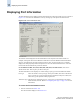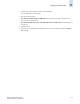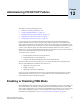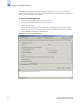Technical data
11-6 Web Tools Administrator’s Guide
Publication Number: 53-0000522-09
Displaying Switch Information
11
Figure 11-3 Temperature Status Window
Displaying the Power Supply Status
The background color of the Power button indicates the overall status of the power supply status. For
more information regarding switch power modules, refer to the appropriate hardware documentation.
To display the power supply status detail
1. Select a switch from the Fabric Tree.
The selected switch appears in the Switch View. The background color of the Power button
indicates the overall status of the power supply.
2. Click the Power button on the Switch View.
The detailed power supply states are displayed for the switch.
Checking the Physical Health of a Switch
The Status button displays the operational state of the switch. The background color of the button
displays the real-time status of the switch. Refer to the Status Legend for the meaning of the background
colors.
If no data is available from a switch, the most recent background color remains displayed.
For all statuses that are based on errors per time interval, any errors cause the status to show faulty until
the entire sample interval has passed.
If the switch status is marginal or critical, information on the trigger that caused that status is displayed
in the Switch Information view.
Click the Status button to display a detailed, customizable switch status report, as shown in Figure 11-4
on page 11-7. Note that this is a static report and not a dynamic view of the switch.
Note
The SilkWorm 3016 Switch View does not have a Power button as there are no power supply FRUs in
this embedded switch.