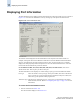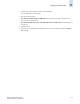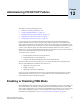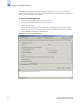Technical data
Web Tools Administrator’s Guide 11-7
Publication Number: 53-0000522-09
Displaying Switch Information
11
Figure 11-4 Switch Report
To display a detailed switch status report
1. Select a switch from the Fabric Tree.
The selected switch appears in the Switch View. The background color of the Status button
indicates the overall status of the switch.
2. Click the Status button on the Switch View.
The detailed switch health report is displayed, as shown in Figure 11-4.
3. Optional: Click the underlined links in the left panel to display detailed information about ports and
Switch Availability Monitoring (SAM).
4. Optional: Mouse-over the Action field (see Figure 11-5 on page 11-8) and click an action to:
• refresh the information displayed in the report
• customize the report
• view the data in raw XML format
• view the style sheet for the report
• view the XML schema for the report