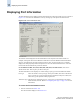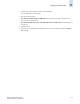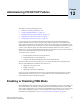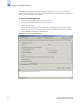Technical data
11-8 Web Tools Administrator’s Guide
Publication Number: 53-0000522-09
Interpreting Port LEDs
11
Figure 11-5 Switch Report Action Menu
Interpreting Port LEDs
The Switch View displays port graphics with blinking LEDs, simulating the physical appearance of the
ports. One of the LEDs indicates port status; the other indicates port speed. For LED information, refer
to the hardware documentation for the switch you are viewing.
The background color of the port icon indicates the port status, as follows:
• green (healthy)
• yellow (marginal)
• red (critical)
• gray (unmonitored)
If the entire port icon is blue, the port is buffer-limited.
If a group of port icons is grayed out, those ports are not licensed.
The port status is also indicated in the Port Information screen in the Port Health field for the selected
port. (See Figure 11-8 on page 11-10.)
Figure 11-6 on page 11-9 shows a port icon and associated LEDs from a SilkWorm 12000 director. The
port icons are different for different switch models.