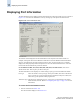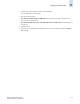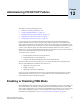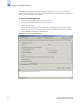Technical data
11-10 Web Tools Administrator’s Guide
Publication Number: 53-0000522-09
Displaying Port Information
11
Displaying Port Information
The Port Information screen displays statistics and status for the selected port, SFP, or loop, as shown in
Figure 11-8. Access the Port Information screen by clicking any of the ports in the Switch View.
Figure 11-8 Port Information Screen
The number of slots displayed in the Port Information screen depends on the switch model. For
example, each logical switch in the SilkWorm 12000 director (and the SilkWorm 24000 and 48000
directors, if configured for two logical switches) has four slots. For these switch types, a subtab is
displayed for each physically inserted and powered on slot in the Port Information screen. You must
first click the slot tab and then the port tab for that slot.
For the SilkWorm 200E, 3014, 3016, 3250, 3850, 3900, 4012, and 4100 switches, there are no
subtabs for the slots. There is just a port tab for each port.
The Port Information screen displays two values relating to port type, which are defined as follows:
Port Type This is the actual or current port type. If the port is offline, this value is the allowed
types (or U-Port, if no type constraint has been specified). If the port is online, this
value is the type the port has actually negotiated to.
Allow Port Type The allowed or configured port type, as set by the type checkboxes in the Switch
Admin module, Ports tab. (Refer to “Configuring Port Type” on page 4-13 for more
information.)
To access the Port Information screen
1. Select a switch from the Fabric Tree.
The selected switch displays in the Switch View.