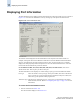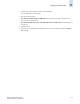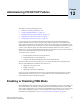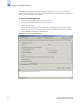Technical data
Web Tools Administrator’s Guide 12-1
Publication Number: 53-0000522-09
Chapter
12
Administering FICON CUP Fabrics
This chapter contains the following sections:
• “Enabling or Disabling FMS Mode,” next
• “Configuring FMS Parameters” on page 12-3
• “Displaying the Code Page Information” on page 12-4
• “Displaying the Control Device State” on page 12-5
• “Configuring CUP Port Connectivity” on page 12-6
Control Unit Port (CUP) is a protocol for managing FICON directors. Host-based management
programs manage the switches using CUP protocol by sending commands to the emulated Control
Device implemented by Fabric OS. A Brocade switch or director that supports CUP (SilkWorm 3900,
12000, 24000, or 48000) can be controlled by one or more host-based management programs or director
consoles, such as Brocade Web Tools or Brocade Fabric Manager. (Refer to the Fabric Manager
Administrator’s Guide for information about Fabric Manager.) The director allows control to be shared
between host-based management programs and director consoles.
To use FICON CUP, you must:
• Install a FICON CUP license on a FICON director
• Enable FMS mode on the FICON director
• Configure CUP attributes (FMS parameters) for the FICON director
All of these things can be done using Web Tools. You can also use Web Tools to manage FICON
directors (when FMS mode is enabled on those directors) to:
• Display the control device state
• Display a code page
• Manage port connectivity configuration
You do not need to install the FICON CUP license to perform FICON CUP management; you must
install the FICON CUP license, however, if your switch is to enforce traffic between the FICON
director and the host-based management program.
Enabling or Disabling FMS Mode
FICON Management Server (FMS) is used to support switch management using CUP. To be able to use
the CUP functionality, all switches in the fabric must have FICON Management Server mode (FMS
mode) enabled. FMS mode is a per-switch setting. After FMS mode is enabled, you can activate a CUP
license without rebooting the director. You can use Web Tools to install a CUP license. For more
information on installing licenses, refer to “Activating a License on a Switch” on page 4-17.