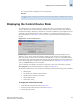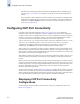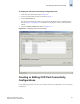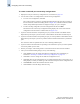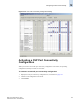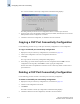Technical data
Web Tools Administrator’s Guide 12-5
Publication Number: 53-0000522-09
Displaying the Control Device State
12
The code page format is displayed in the Code Page field.
Example
Displaying the Control Device State
The Control Device is in either a neutral or a switched state. When it is neutral, the Control Device
accepts commands from any channel that has established a logic path with it and accepts commands
from alternate managers. When the Control Device is switched, it establishes a logical path and accepts
commands only from that logical path (“device allegiance”). Commands from other paths cause a
FICON CUP Busy Error (see Figure 12-2). Most “write” operations from alternate managers are also
rejected.
Figure 12-2 FICON CUP Busy Error
Device allegiance usually lasts for a very short time. However, under abnormal conditions, device
allegiance can get “stuck” and fail to terminate. It might cause the switch to be unmanageable with
CUP, and you will continue to receive the FICON CUP Busy Error. In this case, you should check the
Control Device state and the last update time to identify if the device allegiance is stuck. The Web Tools
Switch Admin displays the Control Device state and last update time (see Figure 12-1 on page 12-2).
You can click Refresh to get most recent update.
You can manually reset allegiance to bring the Control Device back to the neutral state by clicking
Reset Allegiance in the FICON CUP Busy Error display (see Figure 12-2).
The FICON CUP Busy Error can be caused by the following switch parameters being read or modified:
• Mode Register
• Port Names (also called Port Address Name)
• PDCM and Port Connectivity Attributes
• Switch enable/disable
• Switch name change
To display the Control Device state
1. Click a FICON-enabled switch from the Fabric Tree.
2. Launch the Switch Admin module as described on page 4-3.
3. Click the FICON CUP tab.
Language used to exchange information with Host Programming: (EBCDIC) USA/Canada
-- 00037