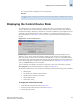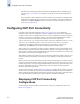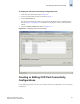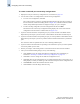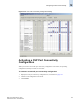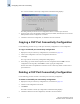Technical data
12-10 Web Tools Administrator’s Guide
Publication Number: 53-0000522-09
Configuring CUP Port Connectivity
12
The Activate CUP Port Connectivity Configuration confirmation dialog displays.
The dialog reminds you that the current configuration will be overwritten upon activation.
4. Optional: Click Active=Saved Mode to enable (checked) or disable (unchecked) the Active=Saved
FMS parameter after the configuration is activated.
5. Click Yes to activate the configuration, or click No to cancel the activation.
Copying a CUP Port Connectivity Configuration
Use the following procedure to copy a CUP port connectivity configuration to a new configuration.
To copy a saved CUP port connectivity configuration
1. Display the CUP port connectivity configuration list, as described on page 12-7.
2. Click a saved configuration or the active configuration from the list.
3. Click Copy.
The Copy CUP Port Connectivity Configuration dialog displays.
4. In the dialog, type a name and description for the new configuration and click OK to save the
configuration to the target file; click Cancel to cancel copying the configuration.
The file name must be in alphanumeric characters and can contain only dashes or underscores as
special characters.
Deleting a CUP Port Connectivity Configuration
Use the following procedure to delete a saved CUP port connectivity configuration.
To delete a saved CUP port connectivity configuration
1. Display the CUP port connectivity configuration list, as described on page 12-7.
2. Click the saved configuration from the list.
3. Click Delete.
The Delete CUP Port Connectivity Configuration confirmation dialog displays.
4. Click Yes to delete the selected configuration; click No to cancel the deletion.