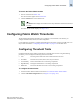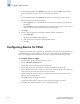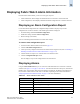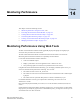Technical data
Web Tools Administrator’s Guide 13-3
Publication Number: 53-0000522-09
Configuring Fabric Watch Thresholds
13
To launch the Fabric Watch module
1. Select a switch from the Fabric Tree.
The selected switch appears in the Switch View.
2. Click the Watch button on the Switch View.
The Fabric Watch module displays (see Figure 13-1).
Configuring Fabric Watch Thresholds
The Threshold Configuration tab enables you to configure event conditions. From this tab, you
configure threshold traits, alarms, and email configuration.
Use the following procedures to configure threshold traits for all classes except for the FRU class. Use
the procedure described in “Configuring Alarms for FRUs” on page 13-6 for the FRU class.
Configuring Threshold Traits
Configure threshold traits to define a threshold for a particular class and area. Using the following
procedure, you can configure the following traits for a threshold:
• Unit The string used to define the units of measurement for the area
• Time Base The time base (second, minute, hour, day) for the area
• Low Boundary The low threshold for the event-setting comparisons
• High Boundary The high threshold for the event-setting comparisons
• Buffer Size The size of the buffer zone used in event-setting comparisons
To configure threshold traits
1. Launch the Fabric Watch module as described in “To launch the Fabric Watch module”.
2. Click the Threshold Configuration tab (see Figure 13-2 on page 13-4).
Note
The Watch button displays in the Switch View only if the Fabric Watch license has been
activated.