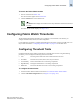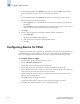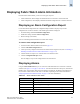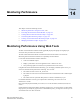Technical data
13-4 Web Tools Administrator’s Guide
Publication Number: 53-0000522-09
Configuring Fabric Watch Thresholds
13
Figure 13-2 Threshold Configuration for Fabric Watch
3. Click the Trait Configuration subtab.
4. Click a class from the Fabric Watch navigation tree.
5. Select an area from the Area Selection menu in the Threshold Configuration tabbed page.
The module displays two columns of trait information, labeled System Default and Custom
Defined. You cannot modify the information in the System Default column.
6. Click the System Default radio button to use the system default settings, and proceed to step 12.
or
Click the Custom Defined radio button to specify new settings and proceed to the next step.
7. Type a unit of threshold measurement in the Unit field.
8. Select a time to record the event in the Time Base field.
9. Type the lowest boundary of the normal zone in the Low Boundary field.
10. Type the highest boundary of the normal zone in the High Boundary field.
11. Type the size of the buffer zone in the Buffer Size field.
12. Click Apply to save your changes.
Note
If you select the FRU class from the Fabric Watch navigation tree, there is a separate set
of instructions. Refer to “Configuring Alarms for FRUs” on page 13-6.