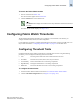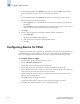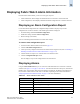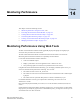Technical data
Web Tools Administrator’s Guide 13-5
Publication Number: 53-0000522-09
Configuring Fabric Watch Thresholds
13
Configuring Threshold Alarms
After you update the threshold information, use the Alarm Configuration subtab to customize the
notification settings for each event setting.
To configure threshold alarms
1. Launch the Fabric Watch module as described on page 13-3.
2. Click the Threshold Configuration tab.
3. Click the Alarm Configuration subtab.
4. Click a class from the Fabric Watch navigation tree.
5. Select an area from the Area Selection menu in the Threshold Configuration tab.
The module displays two tables of alarm configuration information, labeled System Default and
Custom Defined. You cannot modify the information in the System Default table.
6. Click the System Default radio button in the Activate Level section to use the system default
settings, and proceed to step 8.
or
Click the Custom Defined radio button in the Activate Level section to specify new settings and
proceed to the next step.
7. Click a checkbox to set the type of notification method for each event type (Changed, Below,
Above, Inbetween). The available alarm actions are ERROR_LOG, SNMP_TRAP, RAPI_TRAP,
and EMAIL_ALERT.
8. Click Apply.
Enabling or Disabling Threshold Alarms for
Individual Elements
Use the Element Configuration subtab to configure element-specific alarm settings.
To enable or disable threshold alarms for an element
1. Launch the Fabric Watch module as described on page 13-3.
2. Click a class from the Fabric Watch navigation tree.
You can set alarms for information on a switch only if that information is monitored by Fabric
Watch for that switch; not all alarm options are available for all switches. For more information,
refer to the Fabric Watch Administrator’s Guide.
3. Click the Threshold Configuration tab.
4. Click the area with the alarms that you want to enable or disable from the Area Selection menu.
5. Click the Element Configuration subtab.
6. Click an element from the Element Selection menu.