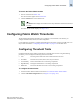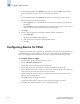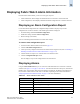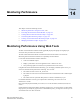Technical data
Web Tools Administrator’s Guide 13-7
Publication Number: 53-0000522-09
Displaying Fabric Watch Alarm Information
13
Displaying Fabric Watch Alarm Information
From the Fabric Watch module, you can view two types of reports:
• Alarm notifications, which displays the alarms that have occurred for a selected class/area
• Alarm configuration, which displays threshold and alarm configurations for a selected class/area
Displaying an Alarm Configuration Report
Use the Threshold Configuration tab, Configuration Report subtab to display a report of the
configuration for a selected class/area. The following information is displayed:
• Threshold settings (labeled Threshold Configuration)
• Notification settings (labeled Action Configuration)
• Element settings (not labeled)
You can scroll through this information but cannot make changes.
To view an alarm configuration report
1. Launch the Fabric Watch module as described on page 13-3.
2. Click the Threshold Configuration tab.
3. Click a previously configured element from the Fabric Watch navigation tree (refer to “Enabling or
Disabling Threshold Alarms for Individual Elements” on page 13-5).
4. Click the alarm area report to be viewed from the Area Selection menu.
5. Click the Configuration Report subtab.
This tab displays a report of the configuration for the selected area.
Displaying Alarms
Using the Alarm Notification tab, you can view a list of all alarms that have occurred for a selected
class/area (see Figure 13-1 on page 13-2). Table 13-1 describes the columns in this report. (Note that for
the FRU class, only the Name, State, and Time columns are displayed. In addition, if the FRU area is
Fan, the Name column refers to either a fan or a fan FRU, depending on the switch model. Refer to
“Displaying Detailed Fan Hardware Status” on page 11-4 for more information.)
Table 13-1 Alarm Notification Table Fields
Field Description
Name The string assigned to the element that had an event
State The current state of the element
Reason The event type that was triggered
Last Value The data value of the element when the event was triggered
Current Value The current data value of the element
Time Time when the event occurred