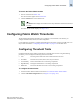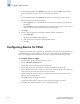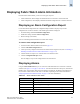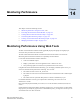Technical data
Web Tools Administrator’s Guide 14-1
Publication Number: 53-0000522-09
Chapter
14
Monitoring Performance
This chapter contains the following sections:
• “Monitoring Performance Using Web Tools,” next
• “Launching the Performance Monitor Module” on page 14-5
• “Creating a Basic Performance Monitor Graph” on page 14-5
• “Customizing Basic Monitoring Graphs” on page 14-6
• “Creating Advanced Performance Monitoring Graphs” on page 14-8
• “Managing Performance Graphs” on page 14-12
Monitoring Performance Using Web Tools
The Web Tools Performance Monitor module graphically displays throughput (in megabytes per
second) for each port and for the entire switch.
The basic-mode Performance Monitor is standard in the Web Tools software. The Advanced
Monitoring menu in Performance Monitor is an optionally licensed software.
Use the basic-mode Performance Monitor module to:
• Create user-definable reports.
• Display a performance canvas for application-level or fabric-level views.
• Save persistent graphs across reboots (saves parameter data across reboots).
Using Brocade Advanced Performance Monitoring, you can display predefined reports for AL_PA,
end-to-end, and filter-based performance monitoring. You can track:
• The number of CRC errors for AL_PA devices.
• The number of words received and transmitted in Fibre Channel frames with a defined S_ID/
D_ID pair.
• The number of times a particular filter pattern in a frame is transmitted by a port.
For detailed information on these types of performance monitoring, refer to the Fabric OS
Administrator’s Guide.
Each graph is displayed individually in a window, so it can be minimized, maximized, resized, and
closed.
Graphs within the Performance Monitor module are updated every 30 seconds. When you first display
the graph or if you modify the graph (such as to add additional ports), you might have to wait up to 30
seconds before the new values are shown.