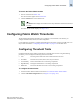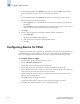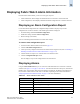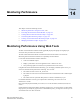Technical data
14-2 Web Tools Administrator’s Guide
Publication Number: 53-0000522-09
Monitoring Performance Using Web Tools
14
When you have multiple graphs open in the Performance Monitor module, you can:
• Select Tile from the Window menu to view all graphs at once, tiled in the Performance
Monitor module.
• Select Cascade from the Window menu to view one graph at a time.
• Select Close All to close all open Performance Monitor graphs in the Performance Monitor
module.
In addition, the Window menu lists all open graphs. You can select a graph name from the Window
menu to bring that graph to the front view when the graphs are cascaded, and to select the window for
that graph when the graphs are tiled.
Predefined Performance Graphs
Web Tools predefines basic graph types, to simplify performance monitoring. A wide range of end-to-
end fabric, LUN, device, and port metrics graphs are included. Table 14-1 lists the basic monitoring
graphs available. Table 14-2 on page 14-3 lists the advanced monitoring graphs. The advanced
monitoring graphs give more detailed performance information to help you manage your fabric. You
can access the basic monitoring graphs on all switches; advanced monitoring graphs are available only
on switches that have a Brocade Advanced Performance Monitoring license activated.
Table 14-1 Basic Performance Graphs
Graph Type Description
Port Throughput Displays the performance of a port, in bytes per second, for frames
received and transmitted.
Switch Aggregate Throughput Displays the aggregate performance of all ports on a switch.
Blade Aggregate Throughput Displays the aggregate performance of all ports on a port card. This
graph is available only for the SilkWorm 12000, 24000, and 48000
directors.
Switch Throughput
Utilization
Displays the port throughput at the time the sample is taken. For the
SilkWorm 12000, 24000, and 48000 directors, this graph displays the
throughput for each slot. You can customize this graph to display
information for particular ports.
Port Error Displays a line of CRC errors for a given port.
Switch Percent Utilization Displays the percentage utilization for each port in a switch. For the
SilkWorm 12000, 24000, and 48000 directors, this graph displays the
percent utilization for each slot. You can customize this graph to
display information for particular ports.
Port Snapshot Error Displays the CRC error count between sampling periods for all the
ports on a switch. For the SilkWorm 12000, 24000, and 48000
directors, this graph displays the CRC error rate for each slot. You
can customize this graph to display information for particular ports.