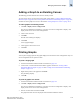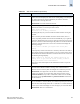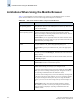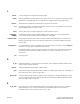Technical data
Web Tools Administrator’s Guide 14-13
Publication Number: 53-0000522-09
Managing Performance Graphs
14
Adding a Graph to an Existing Canvas
The following procedure assumes that a canvas is already created.
To create a new canvas, you must first create graphs, as described in “Creating a Basic Performance
Monitor Graph” on page 14-5 and “Creating Advanced Performance Monitoring Graphs” on page 14-8,
and then save those graphs to a canvas, as described in “Saving Graphs to a Canvas” on page 14-12.
To add a graph to an existing canvas
1. Click File > Display Canvas Configurations.
The Canvas Configuration List displays. A message “No Canvas configuration to display” will
display if there are no saved canvas configurations.
2. Click a canvas in the list.
3. Click Edit.
The Edit Canvas dialog box displays.
4. Click Add.
A list of graphs displays.
5. Click a graph to add it to the canvas.
6. Click Save.
Printing Graphs
You can print a single graph or all the graphs displayed on the selected canvas configuration. Only one
canvas configuration can be opened at a time.
To print a single graph
1. Launch the Performance Monitor module as described on page 14-5.
2. Create a basic or advanced Performance Monitor graph as described in “Creating a Basic
Performance Monitor Graph” on page 14-5 and “Creating Advanced Performance Monitoring
Graphs” on page 14-8.
3. Right-click anywhere in the graph and click Print.
The print dialog displays.
4. Click OK.
To print all graphs in a canvas
1. Launch the Performance Monitor module as described on page 14-5.
2. Click File > Display Canvas Configurations.
The Canvas Configuration List displays. A message “No Canvas configuration to display” will
display if there are no saved canvas configurations.
3. Select a canvas from the list and click Load.
The graphs from that canvas are displayed in the Performance Monitor window.