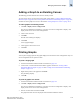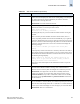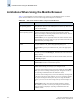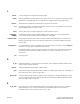Technical data
15-2 Web Tools Administrator’s Guide
Publication Number: 53-0000522-09
General Web Tools Limitations
15
Firmware download There are multiple phases to firmware download and activation. When Web
Tools reports that firmware download has completed successfully, this
indicates that a basic sanity check, package retrieval, package unloading, and
verification was successful.
Web Tools forces a full package install.
A reboot is required to activate the newly downloaded firmware. This reboot
is done automatically; however, although Web Tools screens will continue to
be visible during the reboot, they will not be available. Wait approximately 10
minutes to ensure that all of the application windows have been restored. If
Web Tools fails to respond after 20 minutes, you might need to close all Web
Tools applications windows and restart them, or to contact your system
administrator for network assistance.
The Web Tools loss of network connectivity during a failover or reboot
(initiated though the firmwaredownload) varies for different configurations:
• SilkWorm 12000, 24000, and 48000 directors: loss of network
connectivity is up to 5 minutes if the power-on self-test (POST) is
disabled. If POST is enabled, the loss of network connectivity can exceed
5 minutes.
• SilkWorm 200E, 3014, 3016, 3250, 3850, 3900, 4012, and 4100
switches: loss of network connectivity is up to 1 minute if POST is
disabled. If POST is enabled, the loss of network connectivity can exceed
1 minute.
HTTP timeout Very occasionally, you might see the following message when you try to get
data from a switch or to send a request to the switch:
Failed to get switch response. Please verify the status
of your last operation and try again if necessary.
This indicates that an HTTP request did not get a response. The request was
sent to the switch, but the connection was down, probably caused by a
temporary loss of the Web server on the switch. Due to the nature of an HTTP
connection, Web Tools will report this error after a 90-second default timeout.
In this case, verify the status of your last request, using telnet to check related
status, or click the Refresh button from the Web Tools application you were
working on to retrieve related data. If your request did not get through to the
switch, resubmit it. Executing a refresh from Web Tools retrieves a copy of
switch data at that moment; the data you entered can be lost if it had not
already committed to the switch.
Java Plug-in When there is a dialog box opened for a module (for example, Switch Admin,
Zone Admin, or Fabric Watch) and you try to open another module, the initial
login dialog box receives an error and closes. This is a known defect in the
Java 1.3.1_04 Plug-in and is documented in Bug Id 4763605 (available from
www.java.sun.com).
Workaround: Close and reopen the module.
Table 15-1 Web Tools Limitations (Continued)
Problem Area Details