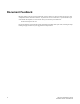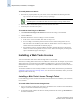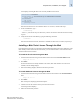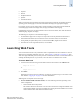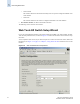Technical data
Web Tools Administrator’s Guide 1-5
Publication Number: 53-0000522-09
Requirements, Installation, and Support
1
A list displays, showing all the licenses currently installed on the switch:
If the Web Tools license is not included in the list or is incorrect, continue with step 3.
3. On the command line, type...:
licenseadd key
...where key is the license key. The license key value is case-sensitive and must be entered exactly
as given.
4. Verify that the license was added by typing the following command:
licenseshow
If the Web Tools license is listed, the feature is available. If the license is not listed, repeat step 3.
Installing a Web Tools License Through the Web
Launching Web Tools from any nonlicensed switch automatically displays the license dialog box. If the
fabric already contains at least one licensed switch, you can use Web Tools to view and license other
switches from the licensed switch.
To install the first license through the Web
1. Launch the Web browser and type the IP address of the switch in the Location/Address field:
http://10.77.77.77
2. Press Enter.
If a Web Tools license is already installed on the switch, Web Tools launches. If no license is
installed, a license dialog displays.
3. If the license dialog displays, follow the instructions provided.
To install additional licenses through the Web
1. Launch the Web browser and type the IP address of the licensed switch in the Location/Address
field:
http://10.77.77.77
2. Press Enter.
Web Tools opens, displaying the Switch Explorer.
3. Click the icon for the switch to which you want to add a license.
A licensing window displays.
4. Follow the instructions provided.
switch:admin> licenseshow
1A1AaAaaaAAAA1a: ]-- This is the license key. The installed feature is listed below.
Zoning license
1A2AaAbbbBBBA1a:
SES license
1A3AaAbcbBBCC1d:
QuickLoop license