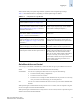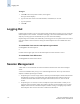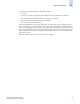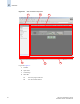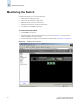Technical data
Web Tools Administrator’s Guide 1-11
Publication Number: 53-0000522-09
Logging In
1
Web Tools EZ always has upfront login enabled, regardless of the configured login settings.
Table 1-3 lists different behaviors, depending on whether upfront login is enabled.
Role-Based Access Control
You can log in at the admin, switchAdmin, or user level. Each role gives you a different access level:
admin You have full access to all of the Web Tools functionality.
switchAdmin You can do everything the admin role can do, except for the following:
• You cannot modify zoning configurations.
• You cannot create new accounts.
• You cannot view or change account information for any accounts. You can only
view your own account and change your account password.
user You can view switch information but cannot access any of the switch administration
modules.
When upfront login is enabled and the security banner is set on a switch, users are required to log in at
user level or higher to launch individual modules.
When upfront login is disabled and the security banner is set on a switch, users are required to log in at
admin level to launch individual modules.
Table 1-3 Comparison of Login Modes
Upfront Login Enabled Upfront Login Not Enabled
You must log in before you see the Switch
Explorer (shown in Figure 1-4 on page 1-10).
Switch Explorer launches with no login.
A single session is shared by the Switch Explorer
and all child windows launched from it. (Refer to
“Session Management” on page 1-12 for more
information on sessions.)
Switch Admin, Zone Admin, and other protected
modules require separate login. (These modules
are described in subsequent chapters.)
Role-based access control is enforced across the
entire session. (Refer to “Role-Based Access
Control,” next, for more information.)
Role-based access control is enforced on a per-
module basis.
When you log out or close Switch Explorer, all
windows belonging to the session are invalided.
(Refer to “Logging Out” on page 1-12 for more
information.)
There is no Logout button in Switch Explorer.
Closing the Switch Explorer window does not
invalidate other windows that were opened from
it.
If you refresh the Switch Explorer window, all
windows belonging to the session are invalidated.
Refreshing the Switch Explorer window does not
affect other windows that were opened from it.
Inactivity timeout (two hours) invalidates the
Switch Explorer and all windows opened from it.
Inactivity timeout applies only to protected
modules, and each module has its own session.
This means that if the Switch Admin module
times out, the Zone Admin module could still be
left open. Conversely, recent activity in the
Switch Admin module does not prevent the Zone
Admin module from timing out if there is no
activity in that module.