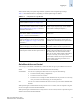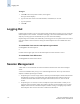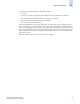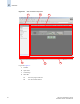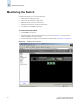Technical data
1-12 Web Tools Administrator’s Guide
Publication Number: 53-0000522-09
Logging Out
1
To log in
1. Click OK in the security banner window, if one appears.
The login window displays.
2. Type the user name of an account with the admin, switchAdmin, or user role.
3. Type the password.
4. Click OK.
Logging Out
If upfront login is enabled, you can end your Web Tools session either by logging out or by closing the
Switch Explorer browser window. All windows belonging to the session are invalidated (after a short
delay they become grayed out and unusable, but you must close them manually).
If upfront login is not enabled, each module that you have logged in to is a separate session. You need to
close each module to end each session. Closing the Switch Explorer does not invalidate these other
sessions.
To end the Web Tools session with upfront login enabled
Click Logout in the Switch Explorer.
or
Click the X in the upper-right corner of the Switch Explorer browser window to close it.
To end the Web Tools EZ session
Click Log Out at the bottom of the task bar.
Session Management
A Web Tools session is defined as the connection between the Web Tools client and its managed
switch.
A session is established when you log in to a switch through Web Tools. The scope of the session
depends on whether upfront login is enabled:
• If upfront login is enabled, a single session is shared by the Switch Explorer and all child windows
launched from it. Closing or navigating away from the Switch Explorer ends the session and
invalidates all related child windows. Closing the child windows, however, does not end the
session.
• If upfront login is not enabled, a session encompasses only the child window to which you are
logged in (such as the Switch Admin, Zone Admin, and other protected modules). You can open
multiple sessions from the same Switch Explorer window. Closing or navigating away from the
Switch Explorer does not close the session or affect the child windows.