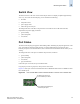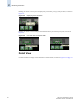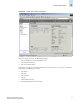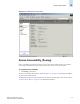Technical data
Web Tools Administrator’s Guide 2-5
Publication Number: 53-0000522-09
Monitoring the Switch
2
Switch View
The Switch View is a real-time view of switch and port status. The display is updated approximately
once every 15 seconds. From the display you can determine the following:
• fan status
• temperature status
• power supply status
• status and type of each port
The background color of the Fan, Temp, and Power icons indicate the overall status of the fan,
temperature, and power supply as follows:
• green (healthy)
• yellow (marginal)
• red (critical)
Port Status
The Switch View displays port graphics with blinking LEDs, simulating the physical appearance of the
ports. Two LEDs are associated with each port: one of the LEDs indicates port status; the other
indicates port speed. For LED information, refer to the hardware documentation for the switch you are
viewing.
The background color of the port icon indicates the port status, as follows:
• green (healthy)
• yellow (marginal)
• red (critical)
• gray (unmonitored)
If the entire port icon is blue, the port is buffer-limited.
If a group of port icons is grayed out, those ports are not licensed.
Figure 2-3 shows port icons and associated LEDs from a SilkWorm 200E switch. The SilkWorm 3250
has a similar layout.
Figure 2-3 Port and LED Status Color-Coded Information in the Port Icon in Switch View
The background color of the
port icon indicates port status.
The blinking LEDs indicate port
status and port speed.