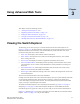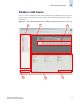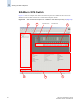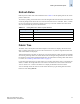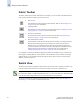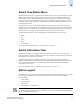Technical data
Web Tools Administrator’s Guide 3-7
Publication Number: 53-0000522-09
Viewing the Switch Explorer
3
Refresh Rates
Different panels of Web Tools refresh at different rates. Table 3-2 lists the polling rates for the various
panels in Web Tools.
The refresh, or polling, rates listed in this section and throughout the book indicate the time between the
end of one polling and the start of the next, and not how often the screen is refreshed. That is, a refresh
rate of 15 seconds does not mean that a refresh occurs every 15 seconds. It means that a new refresh
starts 15 seconds after the previous refresh finished.
Fabric Tree
The Fabric Tree is the left panel of the Switch Explorer. The Fabric Tree displays all switches in the
fabric, including switches that do not have a Web Tools license. Any switches segmented before Web
Tools is launched are not displayed.
Although all switches in the fabric are displayed, only switches that have a Web Tools license installed
can be managed through Web Tools. Other switches must be managed through the Fabric OS command
line interface (CLI) or another management application. For information on adding a Web Tools license
to a switch, see “Installing a Web Tools License” on page 1-4.
Use the drop-down menu at the top of the panel to view switches in the Fabric Tree by switch name, IP
address, or WWN. The background color of the switch icon indicates the current status of the switch.
You can “mouse-over” a switch in the fabric tree to display the IP address and current status.
You can manually refresh the status of a switch within the fabric by right-clicking that switch in the
Fabric Tree and clicking Refresh.
Table 3-2 Polling Rate in the Switch Explorer Window
Switch Explorer Area Polling Rate
Name Server User-defined; 15 seconds minimum
Zoning Database 60 seconds
Fabric Watch 15 seconds
Performance Monitor 30 seconds