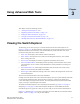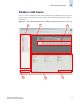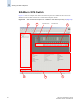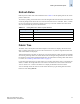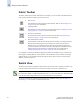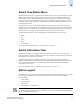Technical data
3-8 Web Tools Administrator’s Guide
Publication Number: 53-0000522-09
Viewing the Switch Explorer
3
Fabric Toolbar
The Fabric Toolbar at the bottom of the Fabric Tree enables you to access fabric-wide administration
tasks quickly. The Fabric Toolbar icons provide access to:
It is important to note that the information displayed is gathered from different areas; switches in the
fabric might be running different versions of Fabric OS, and different versions of Fabric OS support
different features, so the information displayed might not always be the same for switches running
different versions of Fabric OS.
Switch View
The Switch View displays a graphical representation of the selected switch, including a real-time view
of switch and port status. This view is accessed by selecting a switch icon in the Fabric Tree.
The layout of information is different for the Switch View of different switch types. See Figure 3-1
through Figure 3-5 for examples of different Switch Views.
• Fabric events
This information is collected from the launch switch. Refer to “Monitoring Events”
on page 4-20 for more information.
• Topology module
This information is collected from the selected switch. Refer to “Displaying a Fabric
Topology Report” on page 4-26 for more information.
• Name Server information
This information is collected from the selected switch. Refer to “Displaying the
Name Server Entries” on page 4-27 for more information.
• Zone Administration module
This information is collected from the selected switch. This icon is displayed only if a
Brocade Advanced Zoning license is installed on the switch. If secure mode is
enabled, zoning can be administered only from the primary fabric configuration
server (FCS) switch. If the selected switch has a zoning license installed but is not the
primary switch, the Zone Admin icon is displayed but not activated. Refer to
“Managing Zoning with Web Tools” on page 10-2 for more information.
Note
The Switch View display is updated approximately once every 15 seconds. However, the initial display
of the Switch Explorer might take from 30 to 60 seconds after the switch is booted.