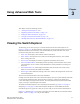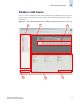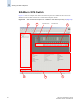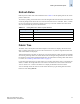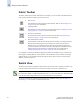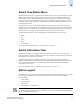Technical data
3-10 Web Tools Administrator’s Guide
Publication Number: 53-0000522-09
Displaying Switches in the Fabric
3
Displaying Switches in the Fabric
If your fabric has more than one switch, you can launch Web Tools from one switch and then access
other switches.
To access the Switch Explorer for a particular switch
1. Launch Web Tools as described in “Launching Web Tools” on page 1-7.
The Switch Explorer is displayed for the switch you logged in to. The Fabric Tree is expanded by
default when you first launch Web Tools.
2. If the Fabric Tree is not expanded, click the “+” in the Fabric Tree to view all the switches in the
fabric.
3. Click a switch in the Fabric Tree.
A separate browser window opens and displays the selected switch. (If the launch switch is running
a Fabric OS version earlier than v5.0.1, the selected switch displays in the same browser window.)
The graphic of the selected switch is displayed in the Switch View. Additional switch information
is displayed in the Switch Information View.
Ending the Web Tools Session
You can end your Web Tools session either by logging out or by closing the Switch Explorer browser
window.
A session automatically times out if it has been inactive for longer than two hours. If the session times
out, you must restart Web Tools and log in again. Refer to “Session Management” on page 1-12 for
more information about sessions.
To end the Web Tools session
Click Logout in the Switch Explorer. (This button is displayed only if upfront login is enabled.)
or
Click the X in the upper-right corner of the Switch Explorer browser window to close it.
Using Web Tools and Secure Mode
When secure mode is enabled on switches you manage through Web Tools, there are certain
requirements and scenarios of which you should be aware. You should read through the requirements
and scenarios in this section if you plan to use Web Tools to manage any switches that have secure
mode enabled.