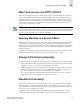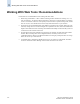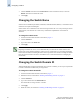Technical data
Web Tools Administrator’s Guide 4-3
Publication Number: 53-0000522-09
Launching the Telnet Window
4
Launching the Switch Admin Module
Most of the management procedures in this chapter are performed from the Switch Admin module.
To access the Switch Admin module
1. Select a switch from the Fabric Tree.
The selected switch appears in the Switch View.
2. Click the Admin button on the Switch View.
The Switch Admin module displays (as shown in Figure 4-1 on page 4-2).
Refreshing the Switch Admin Module
You can refresh the fabric element information displayed at any time using the following procedure.
Note that when you click a different tab in the Switch Admin module, the information in the newly
selected tab is automatically refreshed.
To refresh the fabric information
1. Click the Refresh button in any tabbed page of the Switch Admin module.
Launching the Telnet Window
When you launch a telnet window for the SilkWorm 12000, 24000, or 48000 directors, it is on a logical-
switch basis. This means that for each logical switch, you must launch a separate telnet window. Refer
to the Fabric OS Command Reference Manual for information about the telnet commands.
To access telnet through Web Tools
1. Select a switch from the Fabric Tree.
The selected switch appears in the Switch View.
2. Click the Telnet button on the Switch View.
The Telnet window displays.
3. To close the session when you are done, type the exit command at the telnet prompt.
Note
Web Tools does not support telnet on the Mozilla browser. You must use an external command line
interface if using Mozilla.
Telnet access to a switch and the Telnet button in Web Tools are both disabled when secure mode is
enabled for a fabric. You must use sectelnet or SSH to access the Fabric OS CLI in a secure fabric.
These capabilities are not accessible from Web Tools. For more information on sectelnet or SSH, refer
to the Secure Fabric OS Administrator’s Guide.