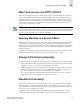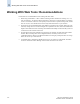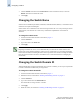Technical data
Web Tools Administrator’s Guide 4-5
Publication Number: 53-0000522-09
Configuring a syslog IP Address
4
Configuring a syslog IP Address
The syslog IP represents the IP address of the server that is running the syslog process. The syslog
daemon reads and forwards system messages to the appropriate log files and/or users, depending on the
system configuration. When one or more IP addresses are configured, the switch forwards all error log
entries to the syslog on the specified servers. Up to six servers are supported. Refer to Fabric OS
Administrator’s Guide for more information on configuring the syslog daemon.
When you configure a syslog IP address for the SilkWorm 12000 director or for a SilkWorm 24000 or
48000 configured with two logical switches, it is on a logical-switch basis. This means that for each
logical switch, you must configure a syslog IP address individually.
To configure the syslog IP address
1. Launch the Switch Admin module as described on page 4-3.
2. Click the Network tab (see Figure 4-2 on page 4-4).
3. Enter a valid IP address in the New IP field (for example, 10.77.77.77).
4. Click Add.
The configured IP is displayed in the Syslog IP window.
5. Click Apply.
To remove a syslog IP address
1. Launch the Switch Admin module as described on page 4-3.
2. Click the Network tab.
3. Select a syslog IP from the table.
4. Click Remove.
5. Optional: Click Clear All to remove all of the syslog IP addresses.
6. Click Apply.
Configuring a Switch
Use the Switch tab of the Switch Admin module to perform basic switch configuration. Figure 4-1 on
page 4-2 shows an example of the Switch tab.
Enabling and Disabling a Switch
You can identify if a switch is enabled or disabled in the Switch Admin module by looking at the
bottom right corner: the icon means that the switch is enabled, and the icon means that the
switch is disabled.
Use the following procedure to enable or disable a switch.
To enable or disable a switch
1. Launch the Switch Admin module as described on page 4-3.
2. Click the Switch tab.