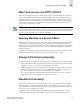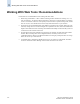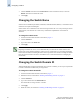Technical data
4-6 Web Tools Administrator’s Guide
Publication Number: 53-0000522-09
Configuring a Switch
4
3. Click the Enable radio button in the Switch Status section to enable the switch, or click the
Disable radio button to disable the switch.
4. Click Apply.
Changing the Switch Name
Switches can be identified by IP address, domain ID, World Wide Name (WWN), or customized switch
names that are unique and meaningful.
Switch names can be a maximum of 15 characters long for Fabric OS v5.0.1. They must begin with an
alpha character, but otherwise can consist of any combination of alphanumeric and underscore
characters.
To change the switch name
1. Launch the Switch Admin module as described on page 4-3.
2. Click the Switch tab.
3. Type a new name in the Name field.
4. Click Apply.
Changing the Switch Domain ID
Although domain IDs are assigned dynamically when a switch is enabled, you can request a specific ID
to resolve a domain ID conflict when you merge fabrics.
To change the switch domain ID
1. Launch the Switch Admin module as described on page 4-3.
2. Disable the switch, as described in “Enabling and Disabling a Switch” on page 4-5.
3. Click the Switch tab.
4. Type a new domain ID in the Domain ID field.
The domain ID is an integer between 1 and 239.
5. Click Apply.
6. Enable the switch, as described in “Enabling and Disabling a Switch” on page 4-5.
Note
Beginning with Fabric OS v4.4.0, it is recommended that you customize the chassis name for each
switch. Some system messages identify a switch service by chassis name, so if you assign meaningful
chassis names in addition to meaningful switch names, logs will be more useful. You change the chassis
name using the CLI. Refer to the Fabric OS Administrator’s Guide for instructions on changing the
chassis name.