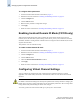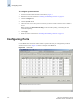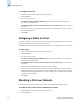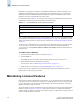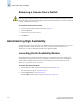Technical data
Web Tools Administrator’s Guide 4-13
Publication Number: 53-0000522-09
Configuring Ports
4
Configuring Port Type
The Current Type column in the Ports tab page indicates the actual or current type of the port:
• If the port is offline, this value is the allowed types, or U-Port if no type constraint has been
specified.
• If the port is online, this value is the type the port has actually negotiated to (normally L-Port for
storage ports, F-Port for HBA or host ports, and E-Port for ISLs).
The L-Port, F-Port, and E-Port columns indicate any constraints on what types the port can negotiate to
when it comes up.
Use the following procedure to configure the port type.
To configure the port type
1. Launch the Switch Admin module as described on page 3-2.
2. Click the Ports tab.
3. This step is switch-specific:
For SilkWorm 12000, 24000, and 48000 directors, select the subtab that corresponds to the
correct slot for the logical switch.
For SilkWorm 200E, 3014, 3016, 3250, 3850, 3900, 4012, and 4100 switches, proceed directly to
the next step.
4. Select a port by clicking the port number.
5. Uncheck the following checkboxes, depending on how you want to configure the port type:
L-Port The port can be used to connect a loop device.
F-Port The port can be used to connect a non-loop device.
E-Port The port can be used to connect to another switch.
By default, all of these boxes are checked, meaning that there is no constraint on port type. The port
will negotiate to its preferred type when the switch comes up, depending on what type of device or
switch it is attached to.
Unchecking a checkbox guarantees that the port will not attempt to function as a port of the
unchecked type.
At least one type must remain checked. L-Port and F-Port cannot both be unchecked.
6. Click Apply.
Configuring Port Speed
The Current Speed column in the Ports tab page indicates the current speed of the port. Use the
following procedure to change the port speed.