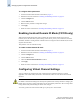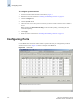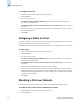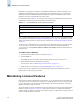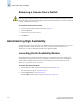Technical data
Web Tools Administrator’s Guide 4-15
Publication Number: 53-0000522-09
Activating Ports on Demand
4
3. This step is switch-specific:
For SilkWorm 12000, 24000, and 48000 directors, select the slot subtab that corresponds to the
correct slot for the logical switch.
For SilkWorm 200E, 3014, 3016, 3250, 3850, 3900, 4012, and 4100 switches, proceed directly to
the next step.
4. Check the Persistent Disable checkbox for that port you want to keep disabled over reboots.
5. Click Apply.
Enabling and Disabling a Port
All licensed ports are enabled by default. You can disable and reenable them as necessary.
If a port is not licensed you cannot enable it until you install the Ports on Demand license. (Refer to
“Activating Ports on Demand” for more information.) The Licensed Port column indicates whether a
port is licensed.
To enable or disable a port
1. Launch the Switch Admin module as described on page 4-3.
2. Click the Ports tab.
3. This step is switch-specific:
For SilkWorm 12000, 24000, and 48000 directors, select the slot subtab that corresponds to the
correct slot for the logical switch.
For SilkWorm 200E, 3014, 3016, 3250, 3850, 3900, 4012, and 4100 switches, proceed directly to
the next step.
4. Check the box in the Enable Port column that corresponds to the port you want to enable.
Uncheck the box in the Enable Port column that corresponds to the port you want to disable.
5. Click Apply.
6. Review the log at the bottom of the tab for information regarding the switch configuration changes.
Activating Ports on Demand
The SilkWorm 200E model can be purchased with 8, 12, or 16 licensed ports. The SilkWorm 4100
model can be purchased with 16, 24, or 32 licensed ports. As your needs increase, you can activate
unlicensed ports by purchasing and installing the Brocade Ports on Demand optional licensed product.
Ports on Demand is ready to be unlocked in the switch firmware. Its license might be part of the
licensed Paper Pack supplied with switch software, or you can purchase the license separately from
your switch vendor, who will provide you with a key to unlock it.
Note
If you disable a principal ISL port (an ISL port that is used to communicate with the principal switch),
the fabric reconfigures. If the port was connected to a device, that device is no longer accessible from the
fabric. For more information, refer to the Fabric OS Administrator’s Guide.