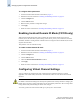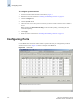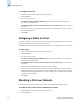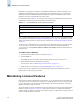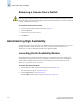Technical data
4-16 Web Tools Administrator’s Guide
Publication Number: 53-0000522-09
Maintaining Licensed Features
4
By default, ports 0 through 7 are enabled on the SilkWorm 200E switch, and ports 0 through 15 are
enabled on the SilkWorm 4100 switch. By installing a Ports on Demand license, you can enable an
additional 4 ports on the SilkWorm 200E and an additional 8 ports on the SilkWorm 4100. You can
install up to two Ports on Demand licenses on each switch.
For each switch model, Table 4-1 shows the ports that are enabled by default and the ports that can be
enabled after you install the first and second Ports on Demand licenses.
Once you have installed the license keys, you must enable the ports. You can do so without disrupting
switch operation, as described in “Enabling and Disabling a Port” on page 4-15. Alternatively, you can
disable and reenable the switch to activate all ports as described in “Enabling and Disabling a Switch”
on page 4-5.
To unlock a Ports on Demand license, you can either use the supplied license key or generate a license
key. If you need to generate a key, launch an Internet browser and go to the Brocade Web site at
www.brocade.com. Click products> Software>Software License Keys and follow the instructions to
generate the key.
To enable Ports on Demand
1. Launch the Switch Admin module as described on page 4-3.
2. Click the Ports tab.
In the Ports tab, the Licensed Port column indicates whether the port is licensed or not.
3. Install the Brocade Ports on Demand licensed product.
For instructions, refer to “Maintaining Licensed Features” on page 4-16.
4. Enable the ports, as described in “Enabling and Disabling a Port” on page 4-15.
If you remove a Ports on Demand License, the licensed ports will become disabled after the next
platform reboot or the next port deactivation.
Maintaining Licensed Features
Feature licenses might be supplied with switch software, or you can purchase licenses separately from
your switch vendor, who will provide you with keys to unlock the features. License keys are provided
on a per-chassis basis, so for products that support multiple logical switches (domains), a license key
applies to all domains within the chassis.
The licensed features currently installed on the switch are listed in the License tab of the Switch Admin
module, as shown in Figure 4-5 on page 4-17. If the feature is listed, it is installed and immediately
available. When you enable some licenses, such as ISL Trunking, you might need to change the state of
the port to enable the feature on the link.
Table 4-1 Ports Enabled with Ports on Demand Licenses
Enabled Ports SilkWorm 200E SilkWorm 4100
Ports enabled without Ports on Demand license (default) 0–7 0–15
Ports enabled when you install first Ports on Demand license 8–11 16–23
Ports enabled when you install second Ports on Demand
license
12–15 24–31