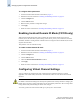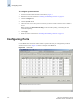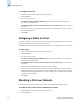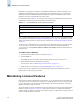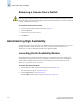Technical data
4-18 Web Tools Administrator’s Guide
Publication Number: 53-0000522-09
Administering High Availability
4
Removing a License from a Switch
To remove a license from a switch
1. Launch the Switch Admin module as described on page 4-3.
2. Click the License tab.
3. Click the license you want to remove.
4. Click Remove.
Administering High Availability
The procedures in this section apply only to the SilkWorm 12000, 24000, and 48000 directors, because
the High Availability module is available only on these switch types. Refer to the Fabric OS
Administrator’s Guide for additional information about High Availability.
Launching the Hi Availability Module
The background color of the Hi Avail button indicates the overall status of the switch. The Hi Avail
module displays information about the status of the High Availability (HA) feature on the SilkWorm
12000, 24000, and 48000 directors and each CP. It also enables you to perform tasks such as CP
failover or to synchronize services on the CPs.
To launch the Hi Avail module
1. Select a SilkWorm 12000, 24000, or 48000 director from the Fabric Tree.
The selected director appears in the Switch View.
2. Click the Hi Avail button on the Switch View.
The HA Admin module displays, as shown in Figure 4-6 on page 4-19.
Caution
Removing the Web Tools license from a switch makes that switch unavailable from Web Tools. If you
remove the Web Tools license from a SilkWorm 12000, 24000, or 48000 director, it makes both logical
switches unavailable from Web Tools.